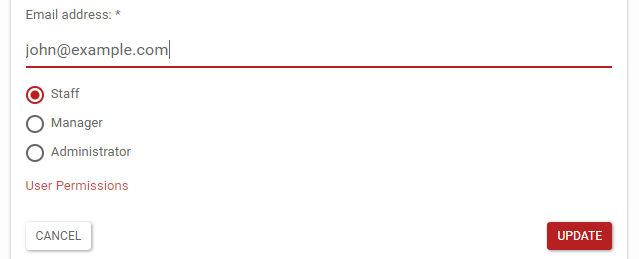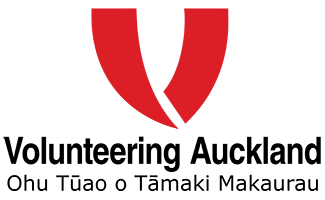Administration
Company administrators
The first user added for a company is set up as an administrator. Your role is to provide access and permissions to others within your company.
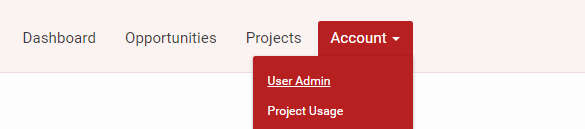
Self registration
Anyone at all can see the opportunities list, but logging in provides many more features so we encourage all staff to sign up. Self-registration is a way your staff can create their own user accounts.
- Open the User Admin page, check that self-registration is enabled.
- Click the Show Link button and copy the link provided.
- Share the link through your internal comms so your staff can add themselves to the system.
- Note: this link is private to your company - please do not post it publicly.
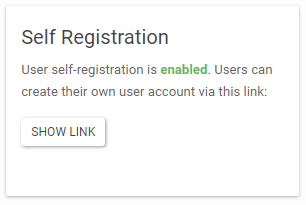
Permissions
Permission to create new projects is restricted to users with Manager or Administrator permissions. This allows you to restrict the creation of new projects and therefore the cost of your programme.
Some organisations choose to manage this centrally, others delegate this widely. You'll need to decide what is best for your company, our EVP Coordinator will be happy to discuss the options with you.
You can set a user's permissions via the User Admin page. Find their record, click on their name and then the Edit button to make changes.
- Staff is the default account type and this allows the user to participate and become a Team Leader, but not initiate new projects.
- The Manager account type allows the user to create new projects and change details on existing projects.
- The Administrator account type has all the above capabilities and in addition can administer other users.